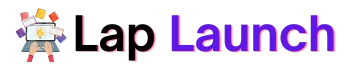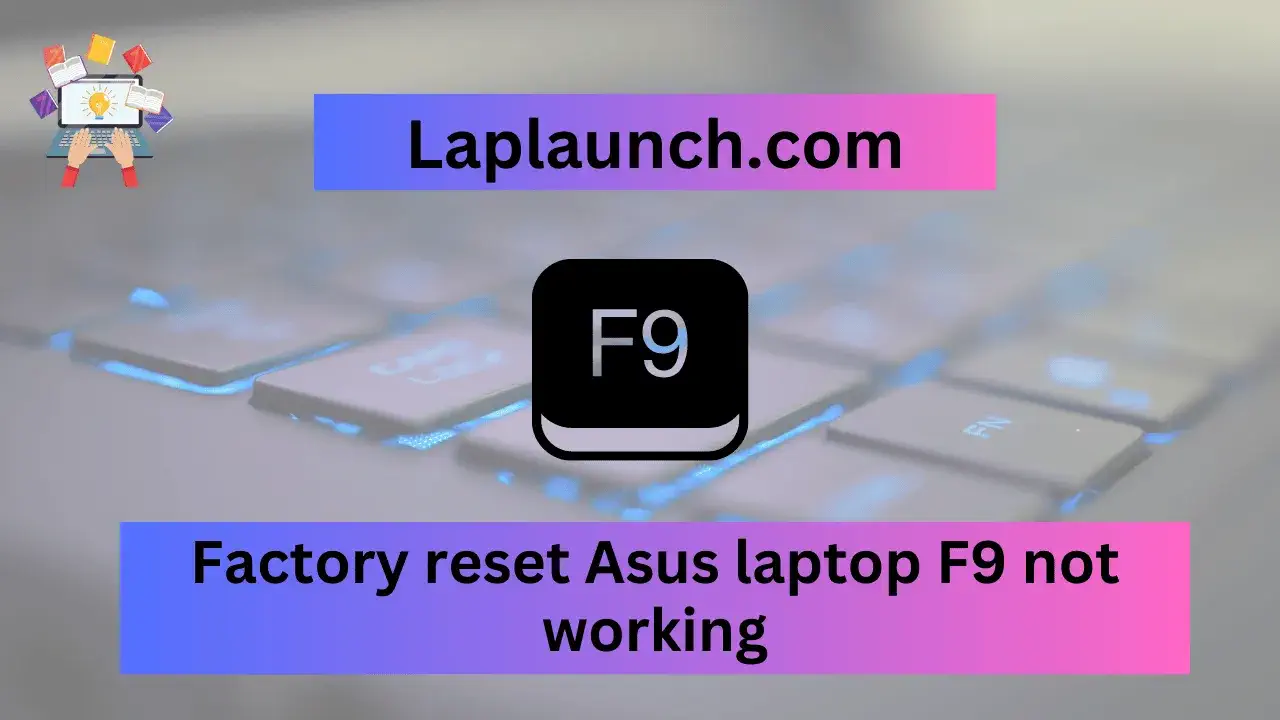A factory reset is a valuable feature that allows users to restore their Asus laptops to their original factory settings. It wipes out all the data, applications, and settings, providing a fresh start for the device. However, for Asus laptop users who rely on the F9 key to initiate the factory reset process, it can be frustrating when the key fails to work as expected. In this article, we will explore the issue of the F9 key not functioning for factory reset on Asus laptops.
Table of Contents
We will delve into the significance of a factory reset, the role of the F9 key, and the possible reasons behind this problem. Additionally, we will provide troubleshooting steps, alternative solutions, and guidance on seeking technical support, enabling users to overcome this obstacle and restore their laptops effectively.
Understanding Factory Reset on Asus Laptops.
Factory reset is a powerful feature in most modern laptops, including those manufactured by Asus. It enables users to wipe all personal data, programs, and settings from their devices and return them to their initial factory configuration. This process is particularly useful when software issues or performance slowdowns plague the laptop, or when preparing to sell or hand over the device to another person.
Asus laptops typically offer multiple methods to perform a factory reset, including through the operating system settings, using recovery partitions, or utilizing specific key combinations during startup. One such key combination is the F9 key, which triggers the factory reset process directly from the BIOS or UEFI (Unified Extensible Firmware Interface) settings.
The F9 key holds significance for Asus laptop users as it provides a convenient and straightforward way to initiate the factory reset process unlike navigating through complex menus or using external recovery media, pressing F9 during startup grants quick access to the built-in recovery options.
This streamlined approach saves time and effort, making the F9 key an attractive choice for users who wish to restore their Asus laptops to their original state without the need for additional tools or technical expertise.
Reasons Why F9 May Not Be Working for Factory Reset.
While the F9 key is designed to initiate the factory reset process on Asus laptops, there are several reasons why it may not be functioning as expected. Understanding these potential causes can help users identify and address the issue effectively. Here are some common reasons why the F9 key may not work for factory reset on Asus laptops:
- BIOS/UEFI Configuration: The F9 key’s functionality for factory reset may be disabled or altered in the laptop’s BIOS or UEFI settings. It’s possible that a previous system update or user modification has changed the default configuration, preventing the F9 key from triggering the recovery options. Users should enter the BIOS/UEFI settings and ensure that the appropriate settings for factory reset are enabled.
- System Software Issues: Sometimes, software conflicts or glitches within the operating system can hinder the F9 key’s functionality. It’s possible that a recent software update or installation has caused conflicts that prevent the proper execution of the factory reset process. Users can try troubleshooting steps like updating drivers, performing a system scan for malware or viruses, or rolling back recent software changes to resolve any underlying software issues.
- Recovery Partition Errors: Asus laptops often include a dedicated recovery partition that stores the necessary files and data for the factory reset process. If there are errors or corruption within the recovery partition, the F9 key may not function correctly. Users can attempt to repair or rebuild the recovery partition using the provided Asus recovery tools or software.
- Hardware Malfunctions: In some cases, hardware malfunctions can impact the functionality of the F9 key. Physical damage or wear and tear on the keyboard may result in specific keys, including F9, not registering or responding properly. Users should check if other keys are also affected and consider seeking professional assistance or replacing the keyboard if necessary.
- Manufacturer-Specific Variations: It’s worth noting that the functionality of the F9 key for factory reset may vary depending on the specific Asus laptop model or series. While F9 is commonly used, some models might use a different key combination or provide alternative methods for initiating the factory reset process. Users should consult the user manual or Asus support documentation specific to their laptop model for accurate instructions.
Troubleshooting Steps for F9 Not Working.
Here are some troubleshooting procedures you can do if your Asus laptop’s F9 key is not operating as it should during the factory reset process:
- Check BIOS/UEFI Settings: Restart your laptop and enter the BIOS/UEFI settings by pressing the appropriate key during startup (usually Del or F2). Once in the settings, navigate to the Boot or Recovery section and ensure that the option to enable the F9 key for factory reset is enabled. Save any changes made and restart the laptop to see if the F9 key now works.
- Perform a Hard Reset: Sometimes, performing a hard reset can resolve temporary glitches. Shut down your laptop, disconnect any peripherals, and remove the battery (if removable). Reinsert the battery (if applicable) and power on the laptop to see if the F9 key starts functioning.
- Update BIOS/UEFI Firmware: Outdated firmware can sometimes cause compatibility issues. Visit the Asus support website and check for any available BIOS/UEFI updates for your laptop model. Download the most recent firmware, then install it as directed. After the update, restart the laptop and test if the F9 key now works for a factory reset.
- Use Alternate Methods: If the F9 key still doesn’t work, try using alternative methods to perform a factory reset. Depending on your laptop model, you can access the recovery options through a different key combination, such as Fn+F9 or a specific function key. Consult your laptop’s user manual or Asus support documentation to identify the correct alternative method.
- Utilize Recovery Partition Software: Asus provides dedicated recovery partition software that can help initiate the factory reset process. To return the laptop to its factory settings, locate and run the recovery software (typically pre-installed), then follow the on-screen directions. This method bypasses the need for the F9 key and can serve as an alternative solution.
- Seek Professional Assistance: It might be required to seek expert assistance if the problem cannot be fixed using the troubleshooting procedures listed above. Contact Asus customer support or visit an authorized service center to have your laptop examined by trained technicians. They can diagnose hardware-related problems or provide further guidance to resolve the issue with the F9 key.
Seeking Technical Support.
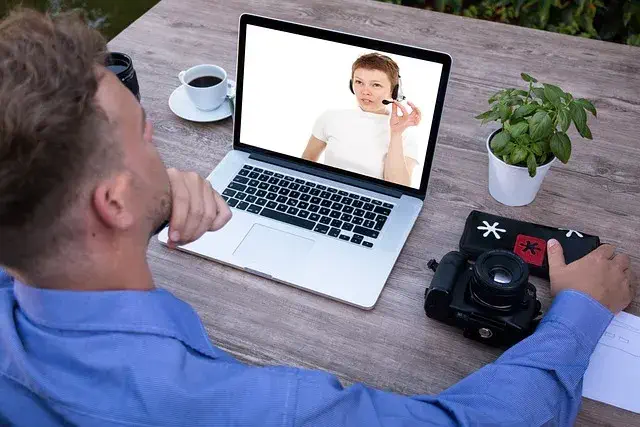
If you have exhausted the troubleshooting steps and the F9 key still doesn’t work for the factory reset on your Asus laptop, it may be time to seek technical support. Here are some avenues to consider:
- Asus Customer Support: Visit the official Asus website and navigate to the support section. Reach out to Asus customer support and explain the issue you are experiencing with the F9 key. They can provide further guidance, and specific instructions, or escalate the matter if necessary.
- Authorized Service Centers: Asus has authorized service centers in various locations. Check the Asus website or contact customer support to find the nearest service center. Bring your laptop to the shop for repairs and explain the problem. Trained technicians will be able to examine your laptop thoroughly, diagnose any hardware issues, and provide the necessary repairs or solutions.
- Online Forums and Communities: Online forums and communities dedicated to Asus laptops can be a valuable resource for troubleshooting and seeking assistance. Join reputable forums or communities where experienced Asus users gather. Post a detailed description of the issue you are facing with the F9 key and ask for advice or solutions. There may be users who have encountered similar problems and can offer helpful insights or workarounds
Preventive Measures and Alternative Solutions.
While resolving the issue with the F9 key not working for a factory reset on your Asus laptop is important, it’s also valuable to consider preventive measures and alternative solutions. Here are some suggestions:
- Create Regular Backups: Regardless of the factory reset issue, it’s crucial to regularly back up your important data. This assures that if a factory reset is not feasible, you will still have a backup of your files, documents, and media. Use external hard drives, cloud storage services, or dedicated backup software to create backups on a regular basis.
- Use Alternate Factory Reset Methods: If the F9 key cannot be fixed, explore alternative methods to perform a factory reset. Asus laptops may have other key combinations or software utilities that can initiate the reset process. Consult the user manual, Asus support documentation, or online resources to identify and utilize these alternatives.
- Reinstall Operating System: If the factory reset is not possible through the F9 key or other methods, consider reinstalling the operating system from scratch. Obtain a legitimate copy of the operating system installation media or download it from the official source. Make sure to carefully follow the installation instructions and to have all necessary drivers and software on hand.
- Consider Professional Data Recovery: Professional data recovery services could be an alternative if you have crucial data on your laptop that you cannot afford to lose and a factory reset is not an option. These services specialize in recovering data from damaged or inaccessible storage devices. Contact reputable data recovery companies and inquire about their services and capabilities.
- Preventive Measures: To avoid future issues with factory reset functionality, consider taking preventive measures. Keep your laptop’s BIOS/UEFI firmware up to date with the latest version provided by Asus. Regularly update your operating system and software to avoid conflicts or compatibility issues. Use caution when handling your laptop to avoid physical damage to the keyboard or other components.
By implementing these preventive measures and exploring alternative solutions, you can mitigate the impact of the F9 key not working for a factory reset on your Asus laptop. Remember that in some cases, professional assistance may be required, especially for data recovery or hardware-related issues.
Conclusion.
The factory reset feature on Asus laptops provides a convenient way to restore the device to its original factory settings. However, encountering issues with the F9 key not working for factory reset can be frustrating. In this post, we looked at the F9 key’s importance and probable causes for why it might not be working as it should.
We provided troubleshooting steps, such as checking BIOS/UEFI settings, performing a hard reset, updating firmware, using alternate methods, and seeking professional assistance. These steps can help users diagnose and resolve the issue effectively.
In cases where the F9 key cannot be fixed, we discussed alternative solutions, including utilizing recovery partition software, reinstalling the operating system, considering professional data recovery, and taking preventive measures.
It’s important to remember that seeking technical support and exploring alternative solutions are proactive steps to overcome the obstacle of the F9 key not working for factory reset. Additionally, regularly backing up important data and staying updated with firmware and software can help prevent issues and minimize data loss.
Understanding the limitations and potential issues with factory resetting Asus laptops is essential. Different laptop models may have variations in the factory reset process, and hardware or software conflicts can impact the functionality of the F9 key. By being aware of these factors, users can make informed decisions and effectively address any factory reset challenges they encounter.
Lap Launch
Ultimately, whether the F9 key is functioning or not, the goal is to restore your Asus laptop to a desired state and ensure the smooth operation of the device. By following the steps outlined in this article and seeking appropriate support when needed, you can overcome the obstacle of the F9 key not working for a factory reset on your Asus laptop and regain control over your device.
FAQs
Why is my F9 key not working for factory reset on my Asus laptop?
There can be several reasons for this issue, including BIOS/UEFI configuration, software conflicts, recovery partition errors, hardware malfunctions, or manufacturer-specific variations.
How can I troubleshoot the F9 key not working for factory reset?
You can try checking the BIOS/UEFI settings, performing a hard reset, updating firmware, using alternate methods, or seeking professional assistance.
What should I do if the F9 key doesn’t work for a factory reset on my Asus laptop?
If the F9 key doesn’t work, you can explore alternative methods like other key combinations or recovery partition software. Reinstalling the operating system or considering professional data recovery services may also be options.
Is there any other key combination I can try for a factory reset on my Asus laptop?
Yes, depending on your Asus laptop model, there might be alternative key combinations like Fn+F9 or specific function keys. Refer to the user manual or Asus support documentation for your specific model to find the correct combination.
What if none of the troubleshooting steps work for my F9 key not working issue?
If you have tried all the troubleshooting steps without success, it’s advisable to seek technical support from Asus customer support or visit an authorized service center. They can further diagnose the problem and provide appropriate solutions.