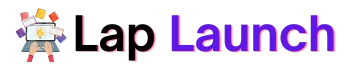The Acer Nitro 5 can easily handle the majority of the latest games because of its potent processor, graphics card, and enough quantity of RAM. However, for some users, the standard storage provided by the Acer Nitro 5 may not be sufficient. This is where upgrading the storage of the laptop becomes necessary. Upgrading the storage can increase the laptop’s storage capacity, improve performance, and reduce load times. This can be especially important for gamers who need to store large game files or run multiple programs simultaneously.
Table of Contents
We’ll go over all you need to know about Acer Nitro 5 storage in this post.
Types of Storage Upgrades for Acer Nitro 5
The Acer Nitro 5 supports hard disk drive (HDD), solid-state drive (SSD), and hybrid storage as its three primary storage upgrade options. Each sort of storage increase has its own set of benefits and drawbacks.
Hard Disk Drive (HDD)

| Advantages of Using HDD | Disadvantages of Using HDD |
| Large storage capacity | Slower read/write speeds compared to SSDs |
| Affordable price | More prone to failure due to moving parts |
Solid-State Drive (SSD)
| Advantages of Using SSD | Disadvantages of Using SSD |
| Fast read/write speeds | More expensive than HDDs |
| Reliable and durable due to no moving parts | Smaller storage capacity compared to HDDs |
Hybrid Storage
Hybrid storage is a combination of HDD and SSD. It uses an HDD for storage and an SSD for caching frequently used files. This allows for faster read/write speeds without sacrificing storage capacity. Hybrid storage is a good option for users who want the benefits of both HDD and SSD.
| Advantages of Using HDD | Disadvantages of Using HDD |
| Faster read/write speeds compared to HDDs | More expensive than HDDs |
| Larger storage capacity compared to SSDs | Not as fast as pure SSDs |
How to Upgrade Acer Nitro 5 Storage
Here’s a step-by-step guide on how to upgrade the storage of the Acer Nitro 5:
Tools and Equipment Needed:
- Screwdriver
- New storage device (HDD or SSD)
- Cloning software (optional)
- Backup Data (Use cloud storage or an External Hard drive for this process).
- Shut Down and Unplug Laptop (Remove the battery also).
- Remove Bottom Cover (Use a screwdriver )
- Locate the Storage Device and Remove the Old hard drive.
- Remove the Old Storage Device
- Install the New Storage Device. (If you have some extra budget buy SSD for this. It will faster and smoother.)
- Replace the Bottom Cover
- Transfer Data to the New Storage Device (Follow Cloning or fresh installation method).
- Boot up the laptop and ensure that the new storage device is recognized by the operating system (You can do this by entering BIOS settings.)
That’s it! By following these steps, you can easily upgrade the storage of your Acer Nitro 5 laptop.
Benefits of Upgrading Acer Nitro 5 Storage
Upgrading the storage of your Acer Nitro 5 can have several benefits that can improve your overall experience with the laptop. Here are some of the main benefits:
- Faster Boot-Up and Load Times.
- Improved Performance.
- Increased Storage Capacity.

Here are some specific examples of how upgrading your Acer Nitro 5 storage can improve your experience with the laptop:
- Gaming.
- Video Editing.
- Work Productivity.
Conclusion
In conclusion, Upgrading the storage of your Acer Nitro 5 laptop can lead to faster boot-up and load times, improved performance, and increased storage capacity.
Important tips:-
- If you want more storage capacity use HDDs.
- If you want more speed capacity use SSDs.
- If you want speed and storage capacity use both of them as a hybrid Storage.
If you are thinking to upgrade the hard drive of your Acer Nitro 5 laptop, we encourage you to review the recommended storage options and guides provided in the article.
Lap Launch
FAQs
- What is the maximum storage capacity that I can upgrade my Acer Nitro 5 to? Answer: It depends on the laptop’s specifications and the storage options available. However, most Acer Nitro 5 laptops can be upgraded to at least 2TB of storage capacity.
- Is it easy to upgrade the storage of my Acer Nitro 5? Answer: It depends on your level of technical expertise. However, with the right tools and guides, upgrading the storage of Acer Nitro 5 can be a straightforward process.
- What type of storage should I choose for my Acer Nitro 5 upgrade? Answer: The choice of storage depends on your specific needs and budget. SSDs offer faster performance, while HDDs offer higher storage capacity at a lower cost. Hybrid storage combines the benefits of both.
- How long does it take to upgrade the storage of my Acer Nitro 5? Answer: The time it takes to upgrade the storage of Acer Nitro 5 depends on the type of storage you choose and your technical expertise. It can take anywhere from a few minutes to a few hours.
- Do I need to transfer my data from the old storage device to the new one? Answer: Yes, you will need to transfer your data from the old storage device to the new one. You can use software or hardware tools to do this or seek professional help if you are not comfortable doing it yourself.
- Can upgrading the storage of my Acer Nitro 5 void the warranty? Answer: It depends on the manufacturer’s warranty policy. Some manufacturers may allow storage upgrades without voiding the warranty, while others may not. It is best to check the warranty policy before upgrading the storage.