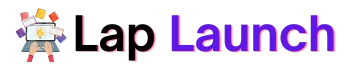If you own a Lenovo ThinkPad laptop, you may have noticed that the power light on the device blinks occasionally or continuously. This can be a frustrating issue for users, as the blinking power light can indicate a variety of potential problems with the laptop’s hardware or software.
Table of Contents
The good news is that there are several steps you can take to troubleshoot and fix this issue, which we’ll explore in detail in this article. By following these steps, you can get your Lenovo ThinkPad laptop up and running again in no time.
Common Causes of a Blinking Power Light in Lenovo Thinkpad
There are several potential reasons why a Lenovo ThinkPad laptop’s power light might blink. Some of the most typical reasons are listed below:
- Dead Battery – The power light on your Lenovo ThinkPad laptop may flash to show that the battery needs to be charged if it is dead or almost empty.
- Hardware Failure – A blinking power light can also indicate a hardware failure, such as a malfunctioning hard drive, RAM, or other component.
- Software Issue – Sometimes a software issue can cause the power light to blink, such as a corrupted operating system or a driver conflict.
To determine the cause of the blinking power light, observe the pattern and frequency of the blinking. Different patterns can indicate different issues. For example, a slow and steady blink might indicate a low battery, while a rapid and continuous blink might indicate a hardware issue.

Additionally, some Lenovo ThinkPad laptops have specific blink codes that can help diagnose the problem. You can consult the device’s user manual or search online for specific blink code information for your model. By observing the pattern and frequency of the blinking, you can better identify the underlying issue and take the appropriate steps to fix it.
How to Fix a Blinking Power Light on a Lenovo ThinkPad
- Check the Battery
- Ensure the laptop’s battery is properly charged or connected to a power source.
- Plug the laptop into an outlet to charge it when the battery is low or dead.
- Test the AC Adapter
- Check the AC adapter’s operation by connecting it to a different power outlet or using a different adaptor.
- Replace the adapter if it is broken or no longer functions properly.
- Reset the Laptop
- To resolve software problems, consider resetting the laptop to its factory settings if the battery and AC adapter are working properly.
- Create a backup of any essential files and data before resetting the laptop.
- To reset, Shut down the laptop and hold the power button for 10-15 seconds.
- Once the button has been released, switch the laptop on as usual.
- Diagnose Hardware Issues
- If the above steps do not resolve the issue, there may be a hardware problem causing the blinking power light.
- To diagnose hardware issues, run diagnostic tests by accessing the device’s BIOS settings.
- The BIOS may have specific hardware diagnostics built-in, or you can use third-party software to run hardware tests.
- Determine the precise hardware component that may be the problem, then take the necessary actions to fix or replace it.
- Contact Technical Support
- If the issue persists or if you are uncomfortable performing the troubleshooting steps yourself, consider contacting Lenovo technical support for assistance.
- You can find contact information for Lenovo support on their website.
By following these steps, you can identify and resolve the issue causing your Lenovo ThinkPad laptop’s power light to blink. Prior to trying to cure the problem, it’s critical to determine its underlying cause because doing so will guarantee that it is entirely fixed and won’t happen again.
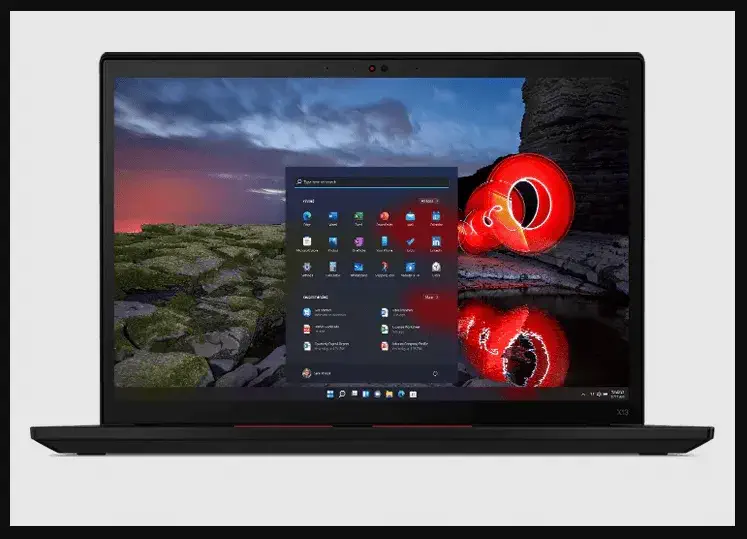
Conclusion
In conclusion, a blinking power light on a Lenovo ThinkPad laptop can indicate various potential problems, including a dead battery, a hardware failure, or a software issue.
This can be fixed by observing the pattern and frequency of the blinking, running diagnostic tests, and consulting the device’s user manual or technical support.
Lap Launch
It’s crucial to back up any important files and data before attempting troubleshooting steps or resetting the laptop to its default settings. It’s also important to seek technical support or professional assistance if you are uncomfortable performing troubleshooting steps yourself or if the issue persists despite your efforts.
If you’re experiencing a blinking power light on your Lenovo ThinkPad laptop, take a deep breath and remember there are steps to resolve the issue.
FAQs
What are the Common Causes of a Blinking Power Light in Lenovo Thinkpad?
Dead Battery.
Hardware Issues.
Software Issues.
Can I fix Lenovo ThinkPad blinking power light issue?
Yes of course. By reading the above article you can fix this error without any help.
How do I reset my Lenovo Thinkpad laptop?
Shut down your Lenovo Thinkpad laptop and hold the power button for 10-15 seconds.