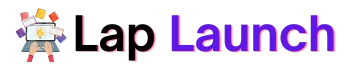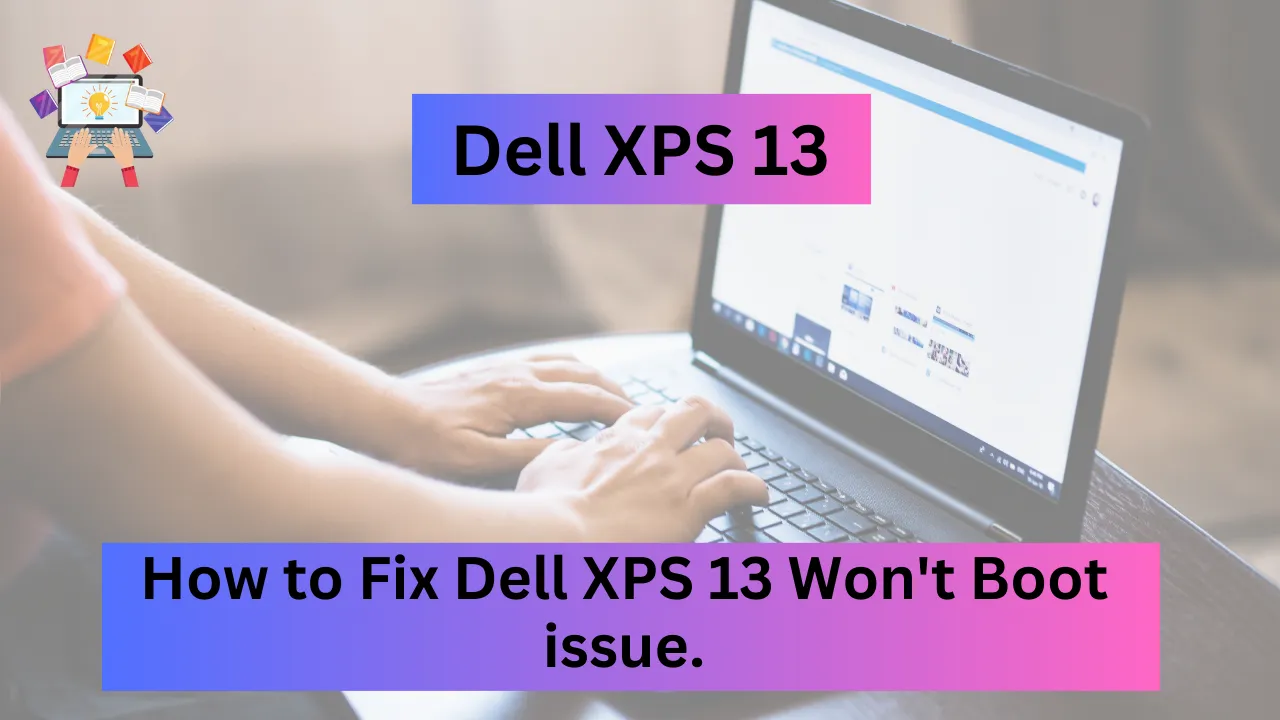The Dell XPS 13 is a perfect laptop for university students and professionals. Its premium features, including its edge-to-edge display and rapid processing rates, have helped it gain favor as a high-end laptop. The goal of this article is to provide techniques for Dell XPS 13 users who are having booting troubles.
Table of Contents
Because booting problems can be causing and prevent users from accessing their files and programs, this article aims to provide useful troubleshooting tips and solutions to common booting problems. By reading this article, you will be able to easily identify and resolve your booting issues. So let’s get started.
Causes of Booting Issues in Dell XPS 13

Hardware Issues:
- Broken hard drive: The Dell XPS 13 may not boot up if the hard drive is damaged or fails.
- Faulty RAM: If the RAM modules are faulty, the laptop may not boot up or may show errors during the boot process.
- Damaged motherboard: If the motherboard is damaged, the laptop may not turn on or may show errors during the boot process.
Software Problems:
- BIOS corruption: If the BIOS is corrupted or incorrectly configured, the laptop may not boot properly.
- Driver issues: If the laptop has outdated or incorrect drivers, it may cause booting issues.
- Malware or viruses: If the laptop is infected with malware or viruses, it may create booting troubles or prohibit the laptop from starting up.
Errors Made by Users:
- Incorrect boot order: If the laptop attempts to boot from the wrong device or has the wrong boot order set, it may fail to boot.
- Power issues: If the laptop is not correctly connected or has a low battery, it may not turn on or may display problems during the startup process.
- Accidental damage: If the laptop has suffered physical damage, such as being dropped or water damage, it may not turn on or may show errors during the boot process.
By understanding the potential causes of booting issues, users can more easily diagnose and troubleshoot the issue with their Dell XPS 13.
Troubleshooting Solutions
Here are some detailed tips for identifying and fixing typical booting issues with a Dell XPS 13:
Check the Power supply:
- Check that the laptop is correctly plugged in and the battery is fully charged.
- Check all cables and connections, including the power cord and any external devices.
Check Boot Order:
- Access the BIOS settings by pressing F2 during boot up.
- Check that the hard drive is listed as the first boot device.
- If not, change the boot order to prioritize the hard drive.
Run Hardware Diagnostics:
- Access the built-in hardware diagnostics by pressing F12 during boot-up.
- Run a quick or thorough test of the system’s hardware components, such as the hard drive and memory.
- If any components fail, replace them as needed.
Reset the BIOS:
- Access the BIOS settings by pressing F2 during boot up.
- Locate the option to reset the BIOS to its default settings.
- Save and exit the BIOS.
Run System Restore:
- Boot into Safe Mode by pressing F8 during boot up.
- Select “Repair Your Computer” and choose the “System Restore” option.
- Select a restore point from a date before the booting issue.
Run Startup Repair:
- Boot into Safe Mode by pressing F8 during boot up.
- Select “Repair Your Computer” and choose the “Startup Repair” option.
- Follow the on-screen instructions to repair any issues with the Windows startup process.
Reinstall or Upgrade the Operating System:
- To replace the operating system, use a Windows installation disc or USB.
- To Upgrade the operating system, Go to Microsoft’s official website and download the file you need. If you having Trouble downloading the right file check out this article.
Conclusion
Finally, booting troubles on a Dell XPS 13 can be caused by hardware or software faults, as well as user mistakes.
These vulnerabilities must be taken carefully since they might prohibit users from accessing their data and programs. Users may detect and fix common booting issues on their Dell XPS 13 by following the instructions given in this article.
You might like:-
It is also essential for users to take preventative measures to avoid future booting troubles. This includes regularly updating software, maintaining hardware components, and backing up important files. By taking these steps, users can minimize the risk of experiencing booting issues in the future.
If users are unable to resolve booting issues on their own, they should consider seeking professional repair services or contacting Dell customer support.
Finally, we invite readers to share their own experiences and solutions for booting problems on their Dell XPS 13. By exchanging information and insights, we can support those who might be dealing with comparable problems and create a network for problem-solving.
FAQs
Why won’t my Dell XPS turn on?
Carry out a hard reset on your Dell laptop.
How do I reset my Dell XPS laptop won’t power on?
To drain residual power, press and hold the power button for 15 to 20 seconds.
How to Reset the BIOS?
First, Access the BIOS settings by pressing F2 during boot up.
Then Locate the option to reset the BIOS to its default settings.
Now Save and exit the BIOS.
How to Run System Restore?
First, Boot into Safe Mode by pressing F8 during boot up.
Then, Select “Repair Your Computer” and choose the “System Restore” option. Then Select a restore point from a date before the booting issue.