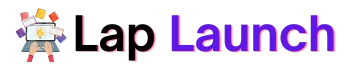The Acer Nitro 5 is a popular gaming laptop that offers a powerful performance and excellent graphics. However, some users may encounter an issue where their device displays the message “No Bootable Device” during startup. This error message can be frustrating and prevent users from accessing their files, applications, and operating system.
If left unresolved, the “No Bootable Device” error can lead to data loss and other issues that can impact the performance of your Acer Nitro 5. To keep your equipment operating as intended, you must address this problem as soon as possible.
Table of Contents
This article will explore the possible causes of the “No Bootable Device” error on the Acer Nitro 5 and provide troubleshooting steps to resolve the issue. It will also advise how to avoid making the same mistake. By following these procedures, users may return their devices to regular operation and prevent such problems.
Causes of the “No Bootable Device” Error.

- Corrupted or missing boot sector.
The boot sector is critical for loading the operating system on your Acer Nitro 5. If this sector becomes corrupted or is missing, your device may be unable to boot up properly, leading to the “No Bootable Device” error.
- BIOS configuration issues
The Basic Input/Output System (BIOS) is firmware that controls the hardware and software functions of your Acer Nitro 5. If the BIOS settings are misconfigured, it can cause the “No Bootable Device” error. For example, if the boot order is set incorrectly, the device may not find the operating system on the hard drive.
- Hardware issues
Hardware problems can also cause the “No Bootable Device” error. For example, a faulty hard drive, loose cable connections, or damaged motherboard can prevent your device from booting up properly.
- Issues with the operating system
If the operating system on your Acer Nitro 5 becomes corrupted or damaged, it can cause the “No Bootable Device” error. This can happen due to malware infections, incomplete updates, or software conflicts.
Troubleshooting Steps
Basic checks.
Before attempting advanced troubleshooting steps, performing some basic checks to rule out simple issues causing the “No Bootable Device” error is crucial. These checks include:
- Checking that all cables are securely connected
- Remove any external devices from the device (such as USB drives or SD cards).
- Restarting the machine and trying to boot it again
Checking BIOS settings.
If the basic checks don’t resolve the issue, the next step is to check the BIOS settings. To do this, follow these steps:
- Restart your Acer Nitro 5 and hit the BIOS (F2) key.
- Navigate to the “Boot” menu and check that the boot order is set correctly (with the hard drive that contains the operating system listed first).
- If the boot sequence is wrong, make the necessary modifications and save them before restarting the device.
Booting from an external device.
You might need to boot your Acer Nitro 5 from an external media (such a USB drive or DVD) in order to fix the operating system if the BIOS settings are right but the problem still exists. To do this, follow these steps:
- Insert the external device containing the bootable operating system.
- Restart your Acer Nitro 5 and press the F2 key to enter the BIOS.
- Navigate to the “Boot” menu and change the boot order to prioritize the external device.
- Save the changes and restart the device.
Reinstalling the operating system.

If none of the previous steps resolve the “No Bootable Device” error, you may need to reinstall the operating system on your Acer Nitro 5. This will erase all data on the device, so it’s essential to back up important files before proceeding. To reinstall the operating system, follow these steps:
- Insert the installation media (such as a USB drive or DVD) containing the operating system.
- Restart your Acer Nitro 5 and press the F2 key to enter the BIOS.
- Navigate to the “Boot” menu and change the boot order to prioritize the installation media.
- Save the changes and restart the device.
- Follow the on-screen instructions to reinstall the operating system.
Seeking professional help
If you’ve tried all the previous steps and the “No Bootable Device” error persists, it may be time to seek professional help. A qualified technician can diagnose and fix any hardware issues causing the problem or help you recover your data if necessary.
Prevention.
- Regular maintenance
Regular maintenance on your Acer Nitro 5 can help prevent issues such as the “No Bootable Device” error. This includes cleaning the device to remove dust and debris and keeping it in a cool, dry place to prevent overheating.
- Keeping the operating system up to date
Keeping your operating system up to date is essential for security and performance reasons. Regularly installing updates and patches can help prevent software conflicts and security vulnerabilities that could lead to the “No Bootable Device” error.
- Backup and recovery solutions
A backup and recovery solution can help you recover your data in case of a hardware or software failure. Regularly backing up your essential files and storing them securely can help prevent data loss.
Best practices to avoid hardware issues

Taking good care of your hardware can help prevent issues like the “No Bootable Device” error. This includes:
- Avoiding physical damage by carrying your Acer Nitro 5 in a protective case or bag.
- Ensuring that the device is not exposed to extreme temperatures or humidity.
- Not revealing the device to liquids or other substances that could damage the hardware.
- Using the device on a stable surface to prevent falls or impacts.
- Avoiding overloading the machine with heavy programs or files that could cause overheating or other issues.
Following these best practices, regular maintenance on your Acer Nitro 5 can help prevent hardware and software issues that could lead to the “No Bootable Device” error.
Conclusion.
In conclusion, the “No Bootable Device” problem on your Acer Nitro 5 can be a tough issue to deal with. Following the troubleshooting steps in this article can resolve the problem and get your device back healthy.
Perform simple tests, check BIOS settings, boot from an external device, reload the operating system, and seek expert assistance. Prevention and maintenance are crucial to avoiding the “No Bootable Device” error and other hardware or software issues on your Acer Nitro 5.
Lap Launch
You can assist in guaranteeing your device functions smoothly and preventing problems by routinely servicing it, keeping the operating system up to date, adopting backup and recovery solutions, and adhering to best practices to avoid hardware difficulties.
FAQs
What is the “No Bootable Device” error on my Acer Nitro 5?
The “No Bootable Device” error indicates that the device cannot find an excellent operating system to boot from. Various factors, such as a corrupted boot sector, BIOS configuration issues, hardware problems, or issues with the operating system, could cause this.
What are the common causes of the “No Bootable Device” error?
The common causes of the “No Bootable Device” error include corrupted or missing boot sector, BIOS configuration issues, hardware problems such as a faulty hard drive or motherboard, or issues with the operating system such as missing or corrupted system files.
How can I troubleshoot the “No Bootable Device” error on my Acer Nitro 5?
You can troubleshoot the “No Bootable Device” error on your Acer Nitro 5 by performing basic checks, checking BIOS settings, booting from an external device, reinstalling the operating system, or seeking professional help if necessary.
Can a hardware issue cause the “No Bootable Device” error?
Yes, hardware issues such as a faulty hard drive, motherboard, or other components can cause the “No Bootable Device” error.
Is seeking professional help for the “No Bootable Device” error necessary?
If you have tried troubleshooting the “No Bootable Device” error on your own and the issue persists, you may be required to seek professional help. An experienced technician can recognize and fix the problem and assist in avoiding future problems.
What are some best practices to maintain my Acer Nitro 5 and avoid hardware issues?
Some best methods to maintain your Acer Nitro 5 and prevent hardware issues include avoiding physical damage, keeping the device in a cool, dry place, not exposing the device to liquids or other substances, using the device on a stable surface, and avoiding overloading the machine with heavy programs or files that could cause overheating or other issues.