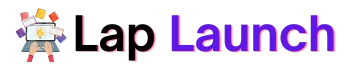The Lenovo Ideapad s145 is a budget-friendly laptop that offers decent specifications for everyday use. While it’s an affordable option, you may notice that the laptop starts to feel slow over time, especially if you’re running multiple applications or using it for more demanding tasks like video editing or gaming.
Table of Contents
Having a fast laptop is crucial for productivity and performance. A slow laptop can significantly affect your workflow and make even the simplest tasks take longer to complete. In this article, we will explore various tips and tricks to help you make your Lenovo Ideapad s145 faster.
Check for hardware limitations.
If you’re experiencing slow performance on your Lenovo Ideapad s145, it’s possible that your laptop has hardware limitations. Insufficient RAM and storage capacity are two of the most typical hardware issues that might slow down a laptop. Here’s how to identify if your laptop has these limitations:
- Insufficient RAM:- To check if your laptop has insufficient RAM, press Ctrl + Shift + Esc to open the Task Manager. Click on the Performance tab and look at the Memory section. If the “In Use” value is close to or exceeds the “Available” value, it’s an indication that your laptop may need more RAM.
- lack of space for storing:- Open File Explorer and right-click on the C: disk to see if your laptop is running out of storage space.
Tips on upgrading hardware components to improve laptop speed:
- Upgrade RAM:- If you have insufficient RAM, upgrading the RAM can significantly improve your laptop’s speed. Check your laptop’s specifications to see what type of RAM it requires and how much it can support. You can purchase RAM from online retailers or computer hardware stores, and installation is usually straightforward.
- Upgrade storage:- If you have insufficient storage space, upgrading your laptop’s storage can also improve its speed. You can upgrade your storage by replacing your laptop’s hard drive with a solid-state drive (SSD). An SSD is faster and more reliable than a hard drive and can significantly improve your laptop’s speed. You can purchase SSDs from online retailers or computer hardware stores, and installation is usually straightforward.
By upgrading your laptop’s RAM and storage, you can significantly improve its speed and overall performance. However, if you’re not comfortable upgrading your laptop’s hardware components, you can seek help from a computer technician.
Optimize Windows settings.
Another way to make your Lenovo Ideapad s145 faster is by adjusting Windows settings. Here are some settings you can adjust to optimize your laptop’s performance:
- Disable startup programs:- When you start your laptop, several programs may automatically run in the background, which can slow down your laptop’s startup time. To disable these programs go to the Task Manager. Click on the Startup tab and disable any programs that you don’t need to run at startup.
- Remove bloatware:– Bloatware is pre-installed software that comes with your laptop and takes up valuable system resources. For this, open the Control Panel and navigate to Programs and Features. Uninstall any programs that you don’t need or use.
- Adjust visual effects:- Visual effects like animations and transparency can make Windows look visually appealing but can also slow down your laptop’s performance. To adjust visual effects, right-click on This PC and select Properties. Click on Advanced system settings and under the Performance section, click on Settings. Choose the “Adjust for best performance” option or customize which visual effects to keep.
- Adjust power settings:- Your laptop’s power settings can also affect its performance. To adjust power settings, click on the battery icon in the taskbar and select Power & Sleep settings. Under the “Related settings” section, click on Additional power settings. Select the “High performance” power plan to optimize your laptop’s performance.
By adjusting these Windows settings, you can significantly improve your Lenovo Ideapad s145’s performance and speed.
Use optimization software.
Using optimization software can be another way to improve your Lenovo Ideapad s145’s performance. Optimization software can automate the process of adjusting Windows settings, cleaning up your system, and optimizing your laptop’s performance. Here are some benefits of using optimization software:
- Automated optimization:- Optimization software can automatically adjust Windows settings and remove junk files, which can improve your laptop’s performance without requiring manual intervention.
- Comprehensive cleaning:- Optimization software can scan and clean up your laptop’s system files, temporary files, browser cache, and other junk files that can slow down your laptop’s performance.
- Maintenance schedule:- Optimization software can schedule regular system maintenance tasks like disk cleanup and defragmentation, which can help keep your laptop running smoothly.
Here are some optimization software recommendations for improving your Lenovo Ideapad s145’s performance:
- CCleaner:- CCleaner is a popular optimization software that can clean up junk files, temporary files, and browser cache. It can also disable startup programs and manage your laptop’s registry. CCleaner offers a free version and a paid version with additional features.
- Advanced SystemCare:- Advanced SystemCare is an all-in-one optimization software that can clean up junk files, optimize your laptop’s performance, and protect your system from malware. It also offers features like startup optimization, registry cleaning, and system backups. Advanced SystemCare offers a free version and a paid version with additional features.
- Iolo System Mechanic:- Iolo System Mechanic is a comprehensive optimization software that can clean up your laptop’s system files, optimize your internet connection, and enhance your laptop’s performance. It also offers features like disk defragmentation, registry cleaning, and malware protection. Iolo System Mechanic offers a free version and a paid version with additional features.
Using optimization software can be an easy and effective way to improve your Lenovo Ideapad s145’s performance. However, be cautious when using such software and only use reputable and trusted software to avoid potential issues with your laptop’s performance or security.
Run virus scans and update software.

Keeping your Lenovo Ideapad s145 free from malware and viruses is essential to maintaining its performance and security. Malware and viruses lead to many issues like making your laptop run slowly, crashing the system, and even stealing your personal data. It’s crucial to maintain your laptop free of viruses and spyware for the following reasons:
- Improved performance:– Malware and viruses can consume system resources, which can slow down your laptop’s performance. You can guarantee that your laptop performs smoothly and effectively by keeping it clear of spyware and viruses.
- Protection of personal information:- Your login passwords, bank information, and other sensitive data can all be stolen by malware and viruses.
- Prevention of system crashes and damage:- Malware and viruses can cause system crashes and damage to your laptop’s hardware.
Here are some steps you can take to keep your Lenovo Ideapad s145 free from malware and viruses:
- Run virus scans regularly:- Running virus scans regularly is essential to detecting and removing malware and viruses from your laptop. You can use antivirus software like Windows Defender or a third-party antivirus program to run virus scans.
- Update software regularly:- Keeping your software up to date is important to ensure that your laptop remains secure and protected from vulnerabilities. Make sure to update your operating system, web browser, and other software regularly.
- Avoid suspicious downloads and links:- Avoid downloading files from unknown sources or clicking on suspicious links. Malware and viruses can often be disguised as legitimate files or links, so it’s important to exercise caution when browsing the internet.
By following these steps, you can keep your Lenovo Ideapad s145 free from malware and viruses, ensuring that it remains secure and performs at its best.
Consider a clean install of Windows.

A clean install of Windows can give several advantages.
- Improved performance:- A clean install of Windows can remove any software or settings that may be causing performance issues or conflicts, resulting in a faster and more stable system.
- Increased storage space:- A clean install of Windows removes all unnecessary files and programs, which can free up a significant amount of storage space on your laptop’s hard drive.
- Reduced security risks:- A clean install of Windows can eliminate any malware or viruses that may be present on your laptop, reducing the risk of security breaches and protecting your personal information.
Instructions for backing up data and performing a clean install of Windows:
- Backup your data:- Before performing a clean install of Windows, it’s important to back up all of your important files and data to an external hard drive, cloud storage service, or USB drive.
- Download the Windows installation media To perform a clean install of Windows:- Visit the official Microsoft website to download this software.
- Create a bootable USB drive:- After downloading the Windows installation media, you’ll need to use software like Rufus, Power ISO, or Flashboot to make a bootable USB drive. (8GB Pen drive recommended for this.)
- Boot from the USB drive:- Insert the bootable USB drive into your Lenovo Ideapad s145 and restart your laptop. Access the boot menu and select the USB drive as the first boot device. (Reorganize the boot order for this operation.)
- Install Windows:- Follow the prompts to install Windows, selecting the option to perform a clean install. Be sure to choose the appropriate language, time zone, and other settings.
- Restore your data:- Once the installation is complete, you can restore your data from the backup you created early.
Performing a clean install of Windows can be a time-consuming process, but it can provide significant benefits for your Lenovo Ideapad s145. If you’re experiencing performance issues or security risks, consider performing a clean install to restore your laptop to optimal condition.
Conclusion.
In conclusion, the Lenovo Ideapad s145 is a reliable laptop, but it may experience performance issues over time. You may take a variety of actions to increase its performance and speed.
First, identify any hardware limitations and consider upgrading components such as RAM and storage to improve performance. Adjusting Windows settings, removing bloatware, and disabling startup programs can also help optimize performance. Using optimization software and performing a clean install of Windows are additional steps that can provide significant benefits.
Keeping your laptop free from malware and viruses is also essential to maintaining its performance and security. By running virus scans regularly, updating software, and avoiding suspicious downloads and links, you can protect your personal information and prevent system crashes and damage.
Maintaining a fast laptop is important for productivity and performance. A slow laptop can hinder your ability to complete tasks efficiently and can be frustrating to use. By following the tips outlined in this article, you can ensure that your Lenovo Ideapad s145 remains fast and efficient, allowing you to work more effectively and get more done.
Lap Launch
In summary, taking care of your Lenovo Ideapad s145 by upgrading hardware components, adjusting Windows settings, using optimization software, performing a clean install of Windows, and keeping it free from malware and viruses is essential to maintaining its performance and longevity.
FAQs
Can upgrading RAM improve the speed of my Lenovo Ideapad s145?
Yes, upgrading the RAM can improve the speed of your Lenovo Ideapad s145.
How can I free up storage space on my Lenovo Ideapad s145?
You can free up storage space on your Lenovo Ideapad s145 by uninstalling programs you no longer need, deleting unnecessary files and folders, and using cloud storage services or external hard drives to store large files.
Will removing bloatware help improve the speed of my Lenovo Ideapad s145?
Yes, removing bloatware can help improve the speed of your Lenovo Ideapad s145. Bloatware takes up valuable system resources and can cause performance issues and conflicts with other programs.
How often should I run virus scans on my Lenovo Ideapad s145?
It is recommended to run virus scans on your Lenovo Ideapad s145 at least once a week.
Is it necessary to perform a clean install of Windows to improve the speed of my Lenovo Ideapad s145?
No, it is not always necessary to perform a clean install of Windows to improve the speed of your Lenovo Ideapad s145. However, a clean install can provide significant benefits by removing unnecessary files and programs, eliminating malware and viruses, and restoring your laptop to optimal condition.