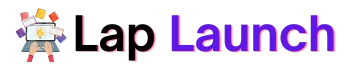Popular laptops like the Lenovo IdeaPad 320 are known for their dependable performance and reasonable prices. The installation of the appropriate drivers is one of the main elements that contribute to its flawless functioning.
Drivers are bits of software that facilitate hardware communication between an operating system and a machine. Users may encounter a variety of issues if the proper drivers are not installed, including slow performance, system errors, and hardware failures.
Table of Contents
Users of the Lenovo IdeaPad 320 must make sure they have the most recent drivers in order to take benefit of Windows 11’s new features and guarantee peak performance. In this post, we’ll go through where to get the most recent Lenovo IdeaPad 320 drivers for Windows 11 and why you should.
How to find and download Lenovo IdeaPad 320 drivers for Windows 11.

Follow these steps to locate and download the most recent Lenovo IdeaPad 320 drivers:
- Go to the Lenovo support site: Select your country from the Lenovo support page at https://support.lenovo.com.
- Enter your IdeaPad 320’s model number: In the search area, type your IdeaPad 320 model number and hit enter. The model number can be found on the bottom of your laptop or in the literature that came with it.
- Select Drivers & Software: From the list of options, select the “Drivers & Software” tab.
- Selecting an operating system: Select your operating system from the menu.
- Download the drivers: Select the necessary drivers by scrolling down the list of those that are offered. You can select all of them to guarantee that you receive the latest updated drivers for your device. To begin the download, click the “Download” button next to the driver.
To install the drivers, follow these steps:
- Locate the downloaded drivers: Find the files in your Downloads folder or another location where you stored them when the downloads are finished.
- Install the drivers.
- Repeat for all downloaded drivers.
By following these steps, you can find and install the latest Lenovo IdeaPad 320 drivers for Windows 11, ensuring that your laptop is running smoothly and efficiently.
Benefits of updating Lenovo IdeaPad 320 drivers for Windows 11.
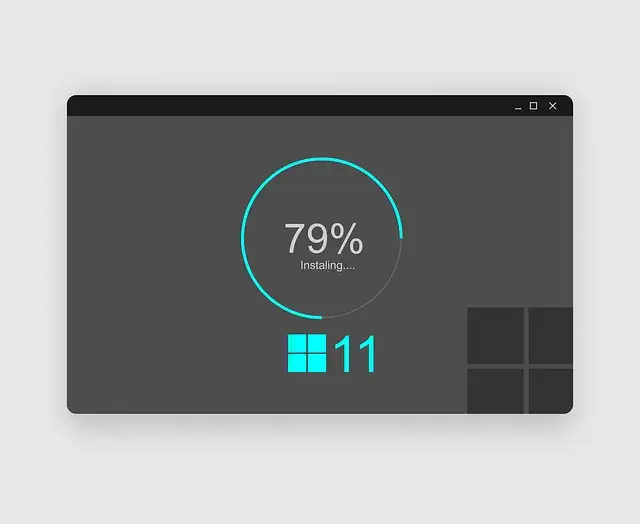
Updating drivers on the Lenovo IdeaPad 320 can bring several benefits to users. Some of the benefits of updating drivers include improved performance, stability, and compatibility. Let’s take a closer look at each of these benefits:
- Improved performance: Updated drivers can improve the performance of your laptop by optimizing its hardware components. When drivers are out of the current, they may be unable to fully leverage the hardware’s capabilities, resulting in reduced performance. You can guarantee that your laptop is performing well and can handle demanding activities such as video editing or gaming by upgrading the drivers.
- Stability: Outdated drivers can cause stability issues such as system crashes or blue screens of death (BSOD). These problems can be aggravating and time-consuming to remedy. By updating drivers, you can prevent such issues from occurring, ensuring that your laptop operates smoothly and efficiently.
- Compatibility: Some drivers may become incompatible with the introduction of Microsoft’s newest operating system, Windows 11. Driver updates guarantee that they are compatible with the most recent operating system, avoiding any potential compatibility concerns.
Here are some particular instances of how updated drivers may improve the user experience on Windows 11:
- Improved graphics: Updating graphics drivers can enhance game display quality and frame rate, resulting in a smoother, more pleasurable gaming experience.
- Better sound quality: Audio drivers can affect the sound quality of the laptop’s speakers and headphones. By updating these drivers, you can ensure that you have the best possible sound quality.
- Enhanced security: Updated drivers can also improve security by fixing vulnerabilities and preventing security threats.
By keeping your Lenovo IdeaPad 320 drivers up-to-date, you can improve your laptop’s performance, stability, and compatibility, resulting in a better user experience on Windows 11.
Common issues with Lenovo IdeaPad 320 drivers on Windows 11.
While updating drivers can improve the performance and stability of your Lenovo IdeaPad 320, users may encounter some common issues during the process. Here are some frequent problems and how to solve them.:
- Compatibility problems: Some updated drivers may not be compatible with your laptop’s hardware or operating system, causing errors or issues. To troubleshoot this issue, check if the drivers you downloaded are compatible with your laptop’s model number and operating system. If they are not compatible, download the correct drivers from the Lenovo support website.
- Installation errors: Some drivers may fail to install correctly, causing errors or issues. To troubleshoot this problem, ensure that you have administrative capabilities, temporarily disable any antivirus or firewall software, then run the installation file as an administrator.
- Driver conflicts: Installing a new driver may cause conflicts with other installed drivers, causing errors or issues. Try deleting the incompatible driver, restarting your laptop, and then installing the latest driver to resolve this problem.
- Incomplete updates: Sometimes, drivers may not update completely or may fail to install altogether, causing errors or issues. Try totally removing the driver, restarting your laptop, and then reinstalling the new driver to resolve this problem.
In summary, users may encounter common issues when updating Lenovo IdeaPad 320 drivers, such as compatibility problems, installation errors, driver conflicts, incomplete updates, and driver rollbacks. Troubleshooting these issues involves checking for compatibility, running the installation as an administrator, uninstalling conflicting drivers, and rolling back drivers where necessary. By following these troubleshooting steps, users can ensure their drivers are updated correctly and that their laptops are running smoothly and efficiently.
Tips for maintaining Lenovo IdeaPad 320 drivers on Windows 11.
Here are some guidelines to remember in order to maintain peak performance over time and make sure your Lenovo IdeaPad 320 drivers are current:
- Regularly check for updates: It is essential to check for updates regularly, as new drivers are released frequently. You can check for updates manually by visiting the Lenovo support website, or you can use Lenovo’s System Update tool to automate the process.
- Enable automatic updates: Many hardware manufacturers, including Lenovo, offer automatic driver update options. Enabling automatic updates helps keep your drivers up to date without the need for manual involvement.
- Back up your drivers: It is a good practice to back up your drivers before upgrading them in case something goes wrong. You may back up your drivers using third-party software such as Driver Backup.
- Uninstall old drivers: When updating drivers, it is essential to uninstall the old drivers first to prevent conflicts or errors. You can do this by entering the Device Manager, selecting the device, right-clicking, and selecting “Uninstall.
- Use reliable sources: It is crucial to download drivers from reliable sources, such as the manufacturer’s website. Downloading drivers from third-party sources can result in malware or compatibility issues.
By following these steps, you can keep your Lenovo IdeaPad 320 drivers up to date and your laptop running at peak performance. Regularly checking for updates, enabling automatic updates, backing up your drivers, uninstalling old drivers, and using reliable sources are all crucial steps in maintaining your laptop’s performance.
Conclusion.
In conclusion, updating drivers is crucial for maintaining the performance and stability of your Lenovo IdeaPad 320, especially with the release of Windows 11.
The post outlined how to locate and download the most recent drivers, as well as the advantages of doing so, such as enhanced performance and stability. Additionally, the article discussed common issues users might encounter and provided troubleshooting tips to resolve them.
Lap Launch
Finally, the post included advice on how to keep drivers current and retain peak performance over time. Overall, readers are encouraged to update their Lenovo IdeaPad 320 drivers regularly for the best possible Windows 11 experience.
FAQs
Why should I update my Lenovo IdeaPad 320 drivers on Windows 11?
Updating your Lenovo IdeaPad 320 drivers on Windows 11 can improve the performance and stability of your laptop, as well as add new features and functionality.
How do I download and install Lenovo IdeaPad 320 drivers on Windows 11?
To download and install Lenovo IdeaPad 320 drivers on Windows 11, visit the Lenovo support website, select your laptop’s model number and operating system, and download the latest driver files. Then, run the installation file and follow the on-screen instructions to complete the installation.
Can I update my Lenovo IdeaPad 320 drivers automatically?
Yes, you can update your Lenovo IdeaPad 320 drivers automatically by enabling automatic updates in your laptop’s settings or by using Lenovo’s System Update tool.
What should I do if I encounter issues while updating my Lenovo IdeaPad 320 drivers on Windows 11?
If you encounter issues while updating your Lenovo IdeaPad 320 drivers on Windows 11, you can try troubleshooting common issues such as compatibility problems, installation errors, driver conflicts, incomplete updates, and driver rollbacks.