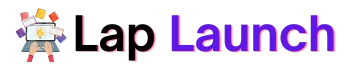In recent years, styluses have become increasingly popular to interact with laptops and tablets, especially for those who need to take notes or draw diagrams. Lenovo is one of the major players in this field, offering their Lenovo Active Pen 2 as a popular stylus option. The Lenovo Active Pen 2 is a digital pen allowing users to write, draw, and navigate on their computer screen precisely and efficiently.
One of the laptops that users may want to use with the Lenovo Active Pen 2 is the IdeaPad Flex 5, a versatile 2-in-1 laptop that can be used in various modes.
Table of Contents
In this article, we’ll explore whether or not the Lenovo Active Pen 2 is compatible with the IdeaPad Flex 5 and what you need to know before using them together.
Understanding the Lenovo Active Pen 2.

The Lenovo Active Pen 2 is a digital pen that uses advanced technology to enable precise and responsive input on computer screens. Some of the key features and capabilities of the stylus include:
- Precision and accuracy: The Lenovo Active Pen 2 has a fine-point tip for high accuracy when writing, drawing, or sketching on a screen. It has 4,096 levels of pressure sensitivity that allow you to control the thickness of your lines and shades of your drawings.
- Palm rejection: This feature allows users to rest their palms on the screen while using the stylus without accidentally activating unwanted touch commands.
- Bluetooth connectivity: The Lenovo Active Pen 2 uses Bluetooth connectivity to pair with your laptop, providing a seamless and responsive experience.
The technology behind the Lenovo Active Pen 2 involves a combination of electromagnetic resonance (EMR) and Bluetooth technology. The pen uses EMR technology to detect the location and movement of the pen tip on the screen, which allows for precise and accurate input. The Bluetooth connectivity allows for real-time communication between the stylus and the computer, ensuring a smooth and lag-free experience.
Getting to know the IdeaPad Flex 5
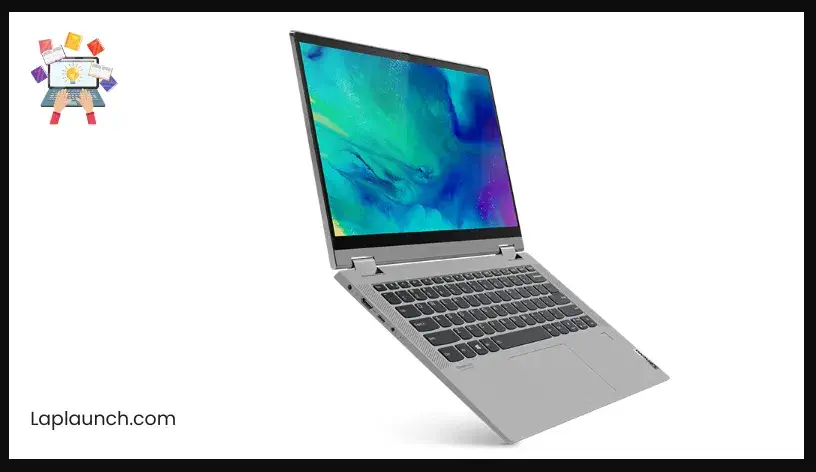
The IdeaPad Flex 5 is a 2-in-1 laptop with various features to enhance the user experience.
| Processor | Up to 11th Gen Intel Core i7 |
| Operating System | Up to Windows 11 Pro |
| Display | 14″ FHD IPS (1920 x 1080) |
| Graphics | NVIDIA MX450 |
| Memory (RAM) | Up to 16GB DDR4 |
| Storage (ROM) | Up to 512GB SSD |
Here are some of the main specifications of the laptop:
- Versatility.
- Touchscreen display.
- Powerful performance.
- Long battery life.
The IdeaPad Flex 5 can be used in various modes, including:
- Laptop mode. (The laptop is a traditional laptop, with the keyboard and screen in a clamshell configuration.)
- Tent mode. (The laptop is propped up like a tent, with the screen facing the user. This mode is useful for watching movies or presentations.)
- Tablet mode. (In this mode, the screen is folded back, turning the laptop into a tablet. This mode is ideal for reading or taking notes.)
- Stand mode. (The laptop is propped up like a stand, with the keyboard facing down. This mode is helpful for video conferencing or for using the touchscreen display.)
Compatibility of Lenovo Active Pen 2 with IdeaPad Flex 5

Now that we have discussed the features and capabilities of the Lenovo Active Pen 2 and the IdeaPad Flex 5 let’s explore their compatibility.
The Lenovo Active Pen 2 is compatible with the IdeaPad Flex 5 and can be used to write, draw, and navigate on the laptop’s touchscreen display.
One of the unique features of the IdeaPad Flex 5 that works well with the Lenovo Active Pen 2 is its touchscreen display. The screen is responsive and supports finger touch and stylus input, allowing for a seamless and intuitive experience. Additionally, the palm rejection feature of the Lenovo Active Pen 2 ensures that users can rest their hands on the screen without accidentally activating any unwanted touch commands.
However, a few limitations exist when using the Lenovo Active Pen 2 with the IdeaPad Flex 5:
- The laptop’s screen size may be a factor to consider, especially for those who need a larger workspace for their drawings or sketches.
- The Lenovo Active Pen 2 does not have a holder or clip to attach to the laptop, which may be inconvenient for some users.
- The stylus requires an AAAA battery, which may need to be replaced periodically.
How to Use Lenovo Active Pen 2 with IdeaPad Flex 5.
Here are the instructions on how to set up and use the Lenovo Active Pen 2 with IdeaPad Flex 5:
Step 1: Insert the battery
The Lenovo Active Pen 2 requires an AAAA battery to function. Open the cap of the stylus and insert the battery with the positive side facing the tip of the stylus. Close the lid securely.
Step 2: Pair the pen with the laptop
To pair the pen with the IdeaPad Flex 5, turn on Bluetooth on the laptop and the stylus. Press and hold the button on the stylus for about 3 seconds until the LED indicator light starts flashing. Go to Settings > Devices > Bluetooth & other devices on the laptop, and select “Add Bluetooth or another device.” Choose “Bluetooth” and select the Lenovo Active Pen 2 from the list of available devices.
Step 3: Customize the pen settings
Once the pen is paired, you can customize its settings. Go to Settings > Devices > Pen & Windows Ink, and you can choose how the pen behaves when you press the button on it and whether you want to receive a notification when you use the pen. You can also calibrate the pen to ensure it is aligned with the screen.
Step 4: Start using the pen
Once the pen is paired and customized, you can start using it. The pen tip has a pressure sensitivity of up to 4,096 levels, meaning the harder you press, the thicker the line will be. You can use the pen to draw, write, highlight text, and navigate the laptop. When you’re done using the pen, put it away.
Tips and tricks for getting the most out of the stylus and laptop combination:
- Use the pen in tablet mode for a more natural writing and drawing experience.
- Use the pen’s pressure sensitivity to create more expressive drawings and sketches.
- Use the palm rejection feature of the pen to rest your hand on the screen while drawing or writing.
- Experiment with different pen tips to find the best one for your needs.
- Use the customizable settings to optimize the pen for your preferences and style.
Alternatives to Lenovo Active Pen 2.
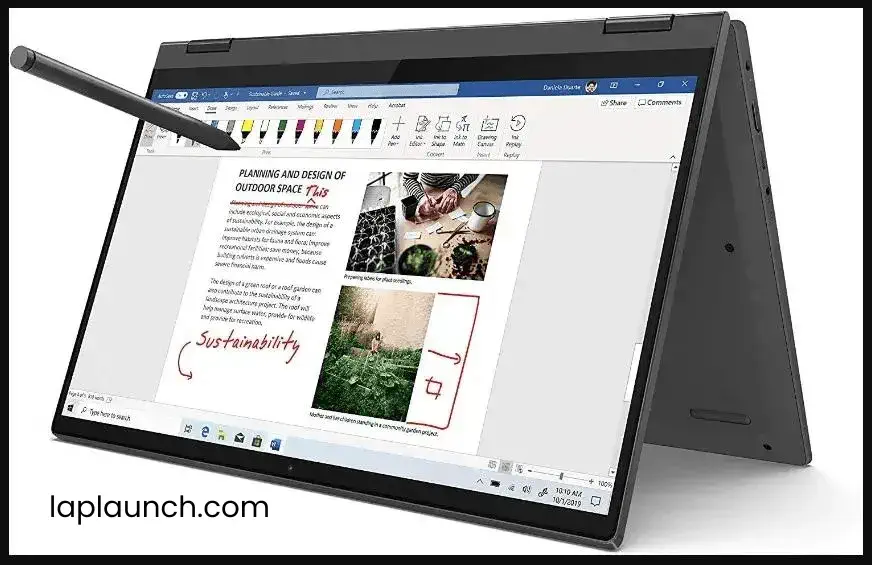
While the Lenovo Active Pen 2 is a great stylus option for the IdeaPad Flex 5, other compatible stylus options are available. Here are some alternatives that users can consider:
- Lenovo Digital Pen
The Lenovo Digital Pen is another stylus option compatible with the IdeaPad Flex 5. It has a 2,048 level of pressure sensitivity, making it great for drawing and writing. The Lenovo Digital Pen uses AAAA batteries and does not require Bluetooth pairing.
- Wacom Bamboo Ink Plus
The Wacom Bamboo Ink Plus is a high-quality stylus option for the IdeaPad Flex 5. It has 4,096 levels of pressure sensitivity, making it an excellent choice for artists and designers. The Wacom Bamboo Ink Plus uses AAAA batteries and requires Bluetooth pairing.
- HP Tilt Pen
The HP Tilt Pen is a great stylus option for the IdeaPad Flex 5. It has 4,096 levels of pressure sensitivity and tilt recognition, making it great for drawing and shading. The HP Tilt Pen uses AAAA batteries and requires Bluetooth pairing.
- Dell Premium Active Pen
The Dell Premium Active Pen is a versatile stylus option for the IdeaPad Flex 5. It has 2,048 levels of pressure sensitivity and can be used for writing, drawing, and navigating. The Dell Premium Active Pen uses AAAA batteries and requires Bluetooth pairing.
Conclusion.
In conclusion, a stylus with a laptop like the IdeaPad Flex 5 can significantly enhance the user experience, allowing for more precise and creative work. The Lenovo Active Pen 2 is a great stylus option for the IdeaPad Flex 5, with features like Bluetooth connectivity and 4,096 levels of pressure sensitivity.
We also discussed the different modes of the IdeaPad Flex 5 and how they can be used, as well as alternative stylus options compatible with the laptop, such as the Lenovo Digital Pen, Wacom Bamboo Ink Plus, HP Tilt Pen, and Dell Premium Active Pen.
Lap Launch
Regarding compatibility, the Lenovo Active Pen 2 works well with the IdeaPad Flex 5, but users should be aware of some limitations, such as occasional lagging or loss of Bluetooth connectivity.
Overall, if you are looking for a stylus for your IdeaPad Flex 5, consider the Lenovo Active Pen 2, as it provides an outstanding balance of features and price. However, users should also explore other stylus options depending on their needs and preferences.
FAQs
Is the Lenovo Active Pen 2 compatible with all versions of the IdeaPad Flex 5?
The Lenovo Active Pen 2 is compatible with most versions of the IdeaPad Flex 5, but users should check the product specifications to confirm compatibility with their specific model.
Can I use a different stylus with the IdeaPad Flex 5?
Yes, other stylus options are compatible with the IdeaPad Flex 5, such as the Lenovo Digital Pen, Wacom Bamboo Ink Plus, HP Tilt Pen, and Dell Premium Active Pen.
What kind of battery does the Lenovo Active Pen 2 use?
The Lenovo Active Pen 2 uses a rechargeable lithium-ion battery.
Do I need to install any drivers or software to use the Lenovo Active Pen 2 with my IdeaPad Flex 5?
No, the Lenovo Active Pen 2 requires no special drivers or software installed on the IdeaPad Flex 5. Simply pair the stylus with the laptop using Bluetooth, and you’re ready to go.
Can I use the Lenovo Active Pen 2 for handwriting recognition or digital note-taking?
Yes, the Lenovo Active Pen 2 is great for handwriting recognition and digital note-taking, as it provides a more natural writing experience than typing on a keyboard.